Is a service already available through the service, "Google Calendar" used for a long time, through a Google Calendar can create a specific event - and then modify this event and then choose the type of alert for this event, either email messages orSMS, but to do the alarm through the letters SMS to your mobile phone you must add your phone number through the settings Calendar, including the preparation ofmobile phone, choose your country and enter your phone number and then press the button to enter the verification code will receive a message to your mobile phone with a code verification enter it in the rectangle in front of the verification code and press the button. end setup, so you can add all your appointments at the beginning of the week and choose the type of alert through SMS and you can setupthe alarm so that the period of time before the date you specify and you will receivetext messages on your phone from Google reminds you stickers
How to Take Control and Customize Google Calendar Reminders
Google calendar has great flexibility with reminders, but the defaults are often useless without tweaking the settings. Here are some common notification settings you may want to change to suit your needs better.
Change Default Notification Settings
Click on the arrow next to the calendar name you want to change settings for and then click on notifications.
From the next page you can easily delete any of the default notifications for the calendar you chose.
Now whenever you create a new event for that calendar, only the default reminders will be used. You can still add or remove reminders per appointment, but without changing settings, the appointment will use the default options.
Another great feature of Google calendar is the ability to have SMS reminders. To get started, open the calendar settings in the top right corner or use the ‘s’ shortcut key.
Click on the mobile setup tab and enter your country and phone number into the options.
Click on the send verification code and wait for an SMS message. Once you receive the SMS, enter the verification code and click finish setup.
You will be redirected to the default notifications settings from before. Although this time you will have the option to add an SMS notification to your new appointments.
To view your calendar appointments via SMS you can text the following commands to GVENT (48368).
· next – SMS with your next appointment information
· day – SMS with all schedule events for the current day
· nday – SMS with all scheduled events for tomorrow
· Calendar details (i.e. “Write important paper on Tuesday at 9″) and Google will parse the information and create the event for you.
· stop – Stop all SMS notifications for all calendars







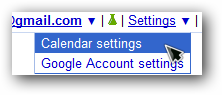






No comments:
Post a Comment